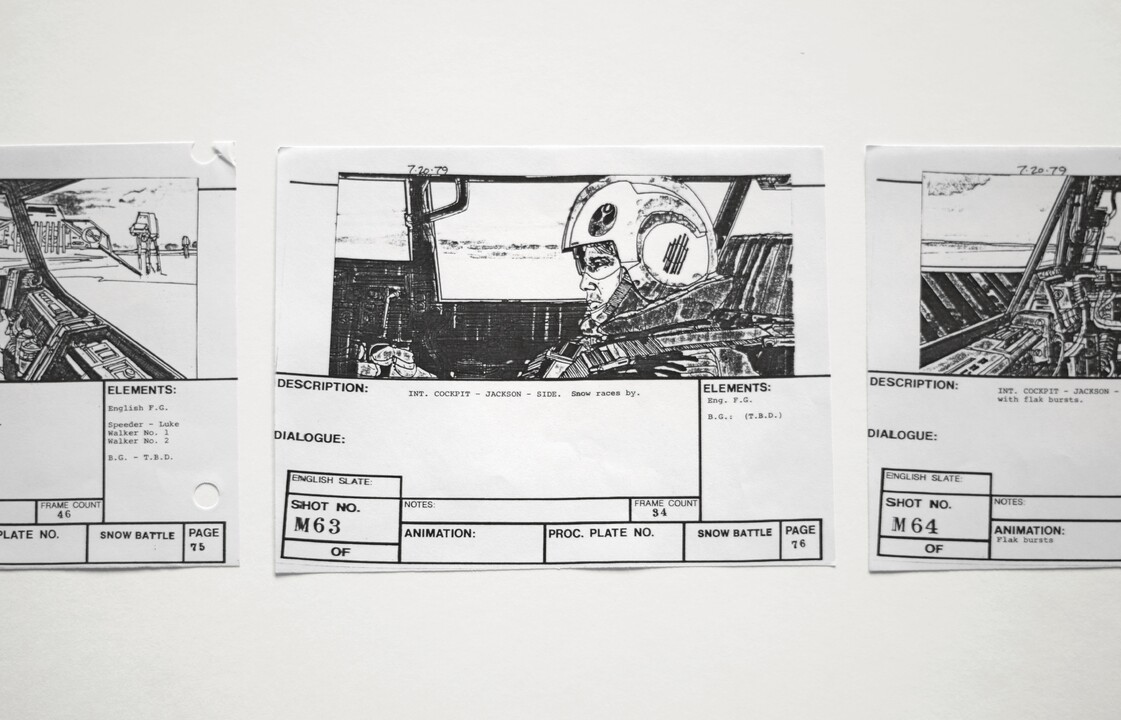
How to Create a Storyboard (Even if You Can't Draw)
Have you ever been picked last in a game of Pictionary? Do your stick figures need you to verbally explain what’s going on? No? Just me? Oof.
If you are working to make a business video and are artistically challenged in the drawing department, however, this may be the article for you.
You probably have a pretty good idea of what you want your video to look like, at least in your head. The problem is conveying it to others so they can work on the same vision. And, since video is a visual medium, it makes the most sense to convey that vision visually as well.
This is where storyboarding comes in. A storyboard is a series of drawings (almost comic book style) that depicts the shots that will be featured in your video. It’s up to you to determine how much will be storyboarded - you could depict only the important scenes that are hard to convey verbally or you could draw out your entire shot list.
But, when you can’t draw, that makes things understandably difficult.
Luckily, you might not have to draw a storyboard. Ever.
I mean, you should probably have storyboards, you just don’t have to draw them.
1. Try a Written Storyboard
I don’t know about you, but I feel I’m better able to communicate through writing than I am verbally. If you’re the same way, put that to good use!
Start off with the size of the shot and the angle you want (you could even add which camera you want to use) and continue by describing, in minute detail, everything that goes on in the scene and how you want the camera to move.
2. Take Pictures
Honestly, this is my preferred method. Set your camera up, grab a few friends, and take a bunch of pictures of your shot set up. It’s a bit of work, but so is drawing (probably more so for you and me) and you’ll really get an idea of how you want a real human being to exist in the space.
Afterwards, you can add in notes on how you want the camera to move and use arrows to show people’s motion.
3. Use Shots from Movies
This one may not be as exact considering you’re using someone else’s vision, but there have been times where I’ve been able to get people to understand where I’m coming from when I mention a shot from a movie.
Here’s the thing: it might not be colored or styled the same way, but if you have a shot in mind that’s the same size, angle, and movement you’re trying to do, it’s as though the storyboard has already created itself. Just pull a still from that film and slap it onto some paper and you’re good to go.
4. There’s an App for That
Why stare at a blank page for ages when you could introduce yourself to the modern age and use a computer or phone?
There are actually a lot of apps that get you started on storyboarding. They can drastically reduce the time it takes to make them and they can store all your work in one place.
Some of them might need a minimal amount of drawing, though. And, while some of them are free, you might be better off forking over a few bucks for the upgrade as it could be limiting otherwise.
5. Hire Someone
If it works into your budget, get out there and grab a professional storyboard artist.
Actually, you don’t even have to do that. Grab your friend who can draw! Just make sure you pay them. Don’t lose a friend over a storyboard.
So, to recap: the best ways to get a storyboard going without having to draw are doing a written storyboard, taking pictures of the shots you want, using shots from other movies, using an app, or hiring a storyboard artist.
Which tactic will you use and what’s your first shot going to look like? Let me know in the comments and shoot me a message if you have any questions.




