Introducing new add-ons for the Show app for Android
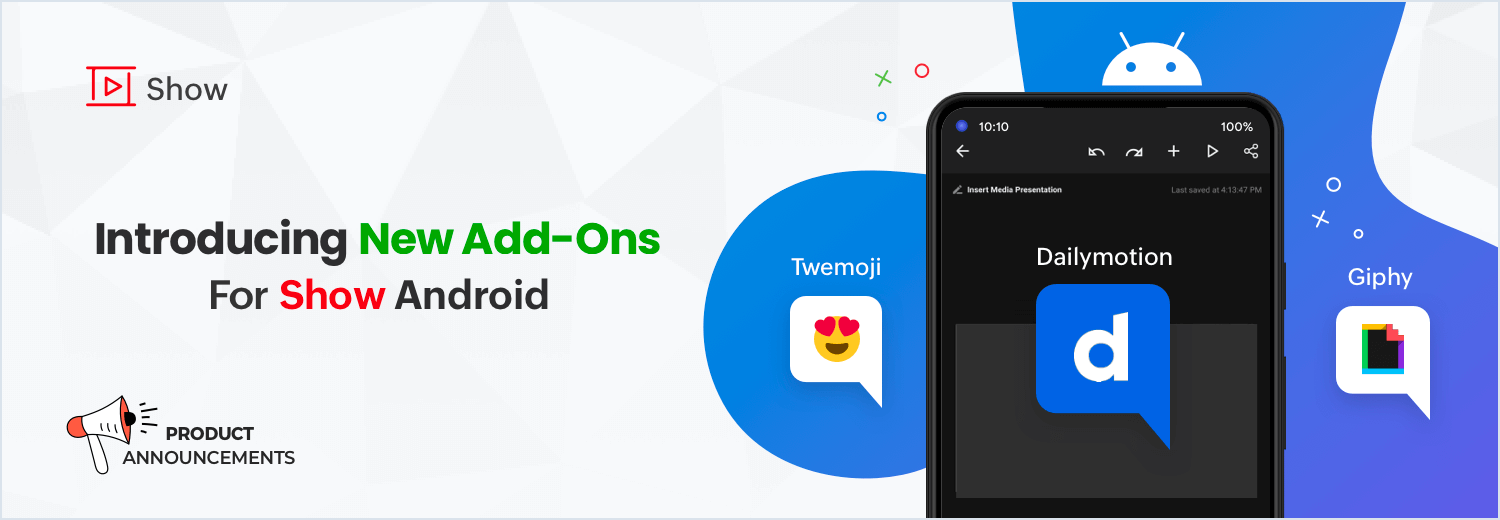
Zoho Show's Android app has introduced new add-ons to enhance your presentations. Now you can add a video, GIF, sticker, or emoji to your slideshow without leaving the app. Our Dailymotion, Giphy, and Twemoji add-ons help you quickly and seamlessly create content-rich slide decks.
Dailymotion
Video helps create engaging and appealing slideshows. By including videos in your slides, you'll help your audience recall your information more clearly. Adding appropriate videos to your slides is easy with the Dailymotion add-on for Show's Android app.
To add a video from Dailymotion:
Open your slide.
Tap the + icon at the top of the screen.
Tap Media at the bottom of the screen.
Select Dailymotion. You'll receive a pop-up notification to agree to the terms and conditions.
Once you have read the terms and conditions, check the I agree box, and tap Continue.
Search for a video using keywords.
Choose a video and click the check mark icon in the top-right corner to add the video to your slide.
If desired, apply a stroke or shadow effect to your video. You can also choose for the video to auto play.
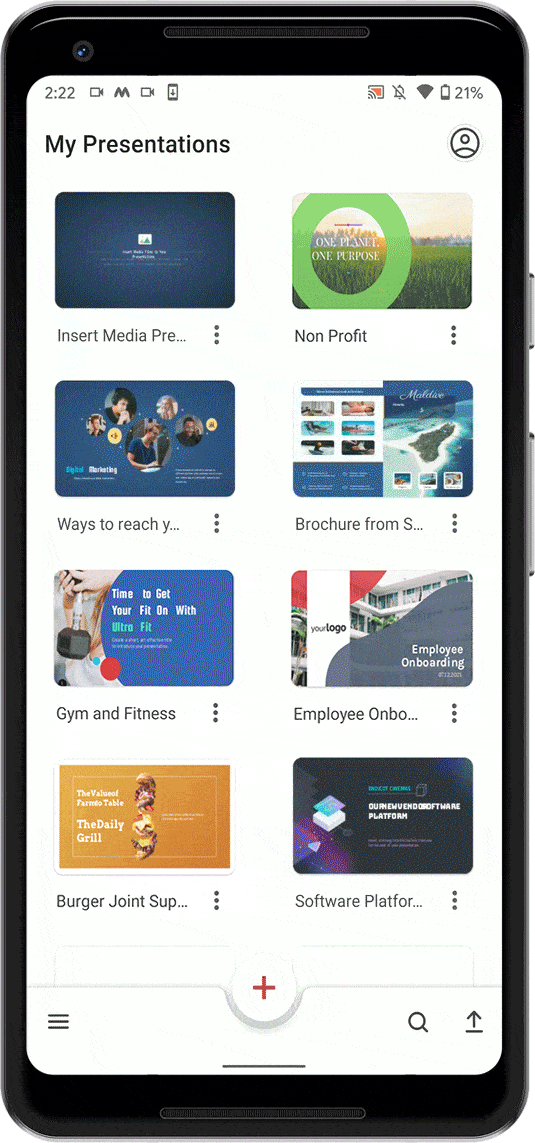
Giphy
GIFs help you explain your thoughts, and give your presentations a more lighthearted tone. The Giphy add-on for the Show Android app categorizes GIFs into images, text, emojis, and stickers so you can find the perfect GIF for your slide deck.
To add a GIF from Giphy:
Open your slide.
Tap the + icon at the top of the screen.
Tap Media at the bottom of the screen.
Select Giphy. You'll receive a pop-up notification to agree to the terms and conditions.
Read the terms and conditions, check the I agree box, and tap Continue.
From the bottom of the screen, you can select any recently used image GIFs, stickers, text GIFs, and emoji GIFs.
Tap a GIF or sticker to add it to your slide.
Format further by adding stroke effects or adjusting the transparency.
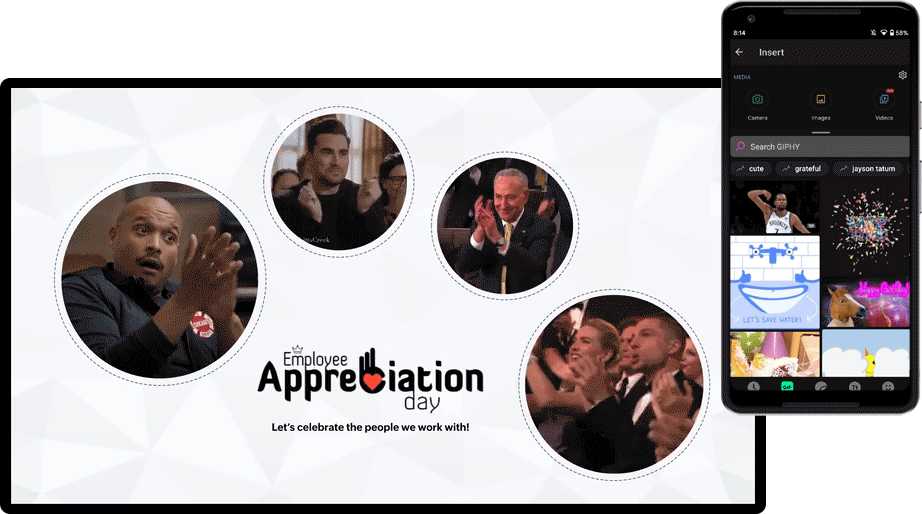
Twemoji
Emojis grab your audience's attention, and add a whimsical element to your slides. With Twemoji, Twitter's open sourced emoji library, you can find and add any emoji to your slides. The emojis are grouped into different categories, making it easy to locate the ones you need. For the human emojis, you can customize skin tone according to your preference.
To add an emoji from Twemoji:
Open your slide.
Tap the + icon at the top of the screen.
Tap Media at the bottom of the screen.
Tap Twemoji. You'll receive a pop-up notification to agree to the terms and conditions.
After you have read the terms and conditions, check the I agree box, and tap Continue.
The emojis are listed under various categories. Scroll through, and tap to select your emoji.
If desired, add a shadow or a reflection effect to the emoji.
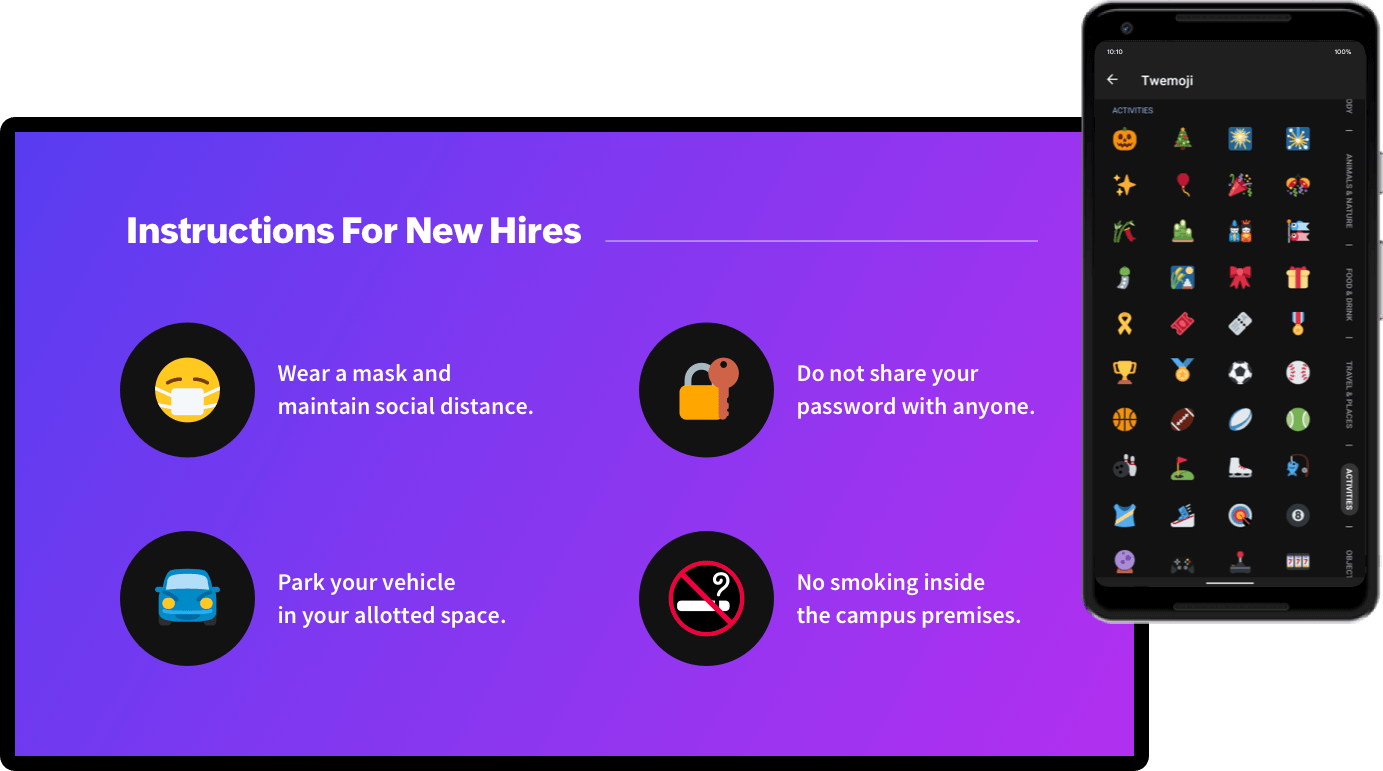
We hope you find this update useful!
If you have any questions or feedback about the Show Android app, email us at android-support@zohoshow.com
Click here to learn more about creating and designing presentations with Zoho Show's Android app.
Topic Participants
Gowthami Boominathan
jalv8115
Monisha P R
Balaji V
Sticky Posts
Introducing Zoho Show extension in Your Chrome Browser
Hi everyone, Over the years, Chrome's feature-rich support extensions have grown to offer additional ways to easily access your favorite tools from anywhere. Today, Zoho Show is excited to announce our integration with Google Chrome as an extension app to help build and access presentations directly from your browser. Zoho Show for Google Chrome is a free extension that allows you to dive straight into drafting your presentation material. Simply install the Show extension from the Chrome Web StoreTake your presentations anywhere with the Zoho Show app for iOS
We're excited to announce the launch of the Show app for iOS. Our new presentation app gives you the power to view and present slideshows on your iPhone and iPad devices wherever and whenever you want. The Show iOS app has a host of features that will make your presentations engaging and dynamic: Access all your presentations with a single tap Sign in to your Zoho Show account to view your slides and deliver presentations on-the-go. The app stores all the presentations you've created in the MyIntroducing All New Zoho Show - Create and Design Stunning Presentations.
Hello, Whether you're a first-time presenter or an expert looking to make a lasting impression, Zoho Show is the tool for you. Whatever your expertise, the All New Zoho Show's contextual user interface lets you create all kinds of slides, from plain text on a simple background to complex presentations with animations, tweets, charts, media files, and lots more. The UI doesn't leave you to figure everything out yourself, but presents something you can easily use. It's clear, obvious, and intuitive.Three smart ways to share your presentation with Zoho Show.
"What is the best way to share a presentation?", a lingering question that is asked after every live session or a meeting. Sharing presentations can be time consuming. It can be done, either by attaching the file to an email or by saving it in a pen drive. But what happens when your file size is large or your team is spread across the globe? Zoho Show lets you share your presentations both internally and externally without worrying about the file size. You can share your slides as a link and decideConvey Your Ideas and Convince Your Audience with Zoho Show
Visual presentations are highly impactful and it is a no-brainer that your audience gets attracted to them. The use of images and videos help you reach your objectives by emphasizing your ideas more effectively. According to the psychologist Jerome Bruner of New York University, "people only remember 10% of what they hear and 20% of what they read, but about 80% of what they see and do." For example, if the above data on its own, was presented visually, there is an 80% chance that the information
Zoho TeamInbox Resources
Zoho DataPrep Resources
Zoho CRM Plus Resources
Zoho Books Resources
Zoho Subscriptions Resources
Zoho Projects Resources
Zoho Sprints Resources
Qntrl Resources
Zoho Creator Resources
Zoho WorkDrive Resources
Zoho Campaigns Resources
Zoho CRM Resources
Zoho Show Resources
Get Started. Write Away!
Writer is a powerful online word processor, designed for collaborative work.
-
オンラインヘルプ
-
Webセミナー
-
機能活用動画
-
よくある質問
-
Ebook
-
-
Zoho Campaigns
- Zoho サービスのWebセミナー


















